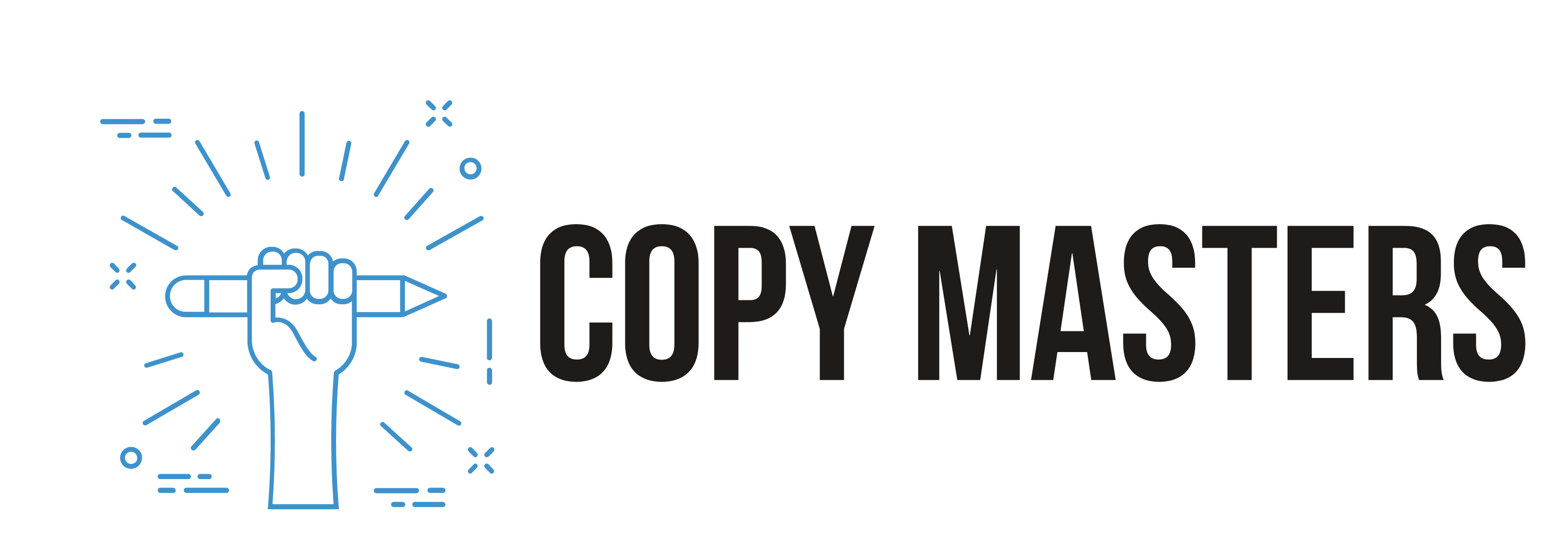When we talk about image SEO, we're really talking about a few core practices: shrinking file sizes without making your pictures look terrible, giving them descriptive file names and alt text, and picking the right format for the job. Get these right, and you'll not only speed up your site but also give search engines a clearer picture of your content, which is a direct path to better rankings. It's a win-win for user experience and search visibility.
Why Image Optimization Is a Non-Negotiable SEO Tactic
Before we get into the nuts and bolts, let's be clear on why this is such a big deal. Optimizing your images isn't just another task to tick off your SEO checklist. It's about building a fundamentally better website that people enjoy using, which directly affects your performance and, let's be honest, your bottom line.
Think about the last time you bailed on a slow-loading website. Chances are, heavy images were the culprit. They're often the biggest files on any given page, and a delay of even a few seconds is enough to send visitors packing. That jump in bounce rate tells search engines that users aren't having a good time on your site.
The Tangible Benefits of Optimized Images
When you really nail how to optimize images for SEO, you start seeing some serious advantages that go way beyond just technical scores.
- Improved User Experience: Fast pages are happy pages. Users stick around longer, click on more things, and generally have a better time.
- Better Core Web Vitals: Page speed is a huge part of Google's Core Web Vitals—metrics that are a direct ranking factor. Faster images mean better scores.
- Higher Conversion Rates: A quick, seamless site makes it easier for people to buy from you, sign up, or do whatever it is you want them to do. Less friction means more conversions.
The numbers don't lie. Content with relevant, optimized images gets a whopping 94% more views than content without them. If you want to dig deeper, you can learn more about improving search engine rankings through on-page strategies like this one. For a really thorough breakdown, check out this a comprehensive guide to optimizing website images that covers all the bases.
Think of your website's images as a core part of your digital strategy. Getting them right connects the dots between technical details like file size and real-world business results, turning slow pages into assets that actually drive growth.
Crafting SEO-Friendly File Names and Alt Text
Believe it or not, your journey into image SEO starts way before you even think about hitting the "upload" button. The way you name your image files and write their descriptions gives crucial context to search engines, basically turning a simple picture into a valuable asset that Google can understand and index.
Think of it as giving Google a clear roadmap to your visual content.

We've all seen them: generic file names like IMG_8432.jpg or Screenshot-2024.png. These are massive missed opportunities. They tell search engines absolutely nothing about what the image is actually about. A descriptive file name, on the other hand, is a small but mighty SEO signal that reinforces your page's topic.
Taking a few extra seconds on this step helps search crawlers categorize your image correctly, which can seriously boost your chances of showing up in Google Images.
Moving Beyond Generic File Names
The trick is to be descriptive but keep it concise. Always use hyphens to separate words—never underscores or spaces—and slip your target keyword in there if it feels natural. The goal is to describe the picture in a way a human would actually understand.
Let’s walk through a real-world example. Say you have a photo for a blog post about taking care of pets.
- Bad File Name:
cat.jpg - Good File Name:
black-cat-sleeping-on-red-sofa.jpg
The second one is miles better. It paints a vivid picture for search engines and is keyword-rich without feeling spammy. This kind of specificity is what helps you rank for more targeted, long-tail search queries.
Pro Tip: Match your file name strategy to your content's purpose. A product image might be
brand-model-blue-sneaker.jpg, while an image for a blog post could beseo-content-strategy-checklist.png. Always prioritize relevance and clarity.
The Critical Role of Alt Text
Alternative text, or alt text, is an HTML attribute that does two incredibly important jobs. First, it’s a cornerstone of web accessibility, giving a text description to screen readers used by visually impaired visitors. Second, it's another powerful clue for search engines about your image's content.
If an image ever fails to load, the alt text shows up in its place, so the user doesn't lose context. Google puts a lot of weight on alt text to figure out how an image relates to the text around it. Skipping it is like leaving a key piece of your SEO puzzle on the table. For any business serious about its online presence, mastering details like alt text is fundamental to learning how to increase organic traffic.
Writing good alt text follows the same rule as file naming: be descriptive and specific.
- Vague Alt Text:
alt="cat" - Descriptive Alt Text:
alt="A fluffy black cat curled up asleep on a plush red sofa"
The second example is packed with rich detail for both people and search engines. It describes the scene perfectly, letting crawlers make a much stronger connection between the image and your page's main topic. This, in turn, strengthens your overall SEO.
Choosing the Right Image Format and Dimensions
I've seen it a hundred times: a beautiful website that takes forever to load. The culprit is almost always the images. Using the wrong image format or dimensions is one of the quickest ways to kill your page speed.
Each format has a specific job, and resizing images before you upload them prevents browsers from wasting time and resources shrinking them down. This is a massive win for your site's performance and a fundamental step in getting image SEO right. It’s not just about how things look; it’s about how they perform.
Picking the Perfect Image Format
The format you choose is a constant tug-of-war between file size and visual quality. The trick is knowing which format to use for which job. There's no single "best" option—it all comes down to context.
Here's a quick rundown of the major players:
- JPEG (or JPG): This is your go-to for pretty much any photograph or image with lots of colors and gradients. It offers fantastic compression, letting you find that sweet spot between a crisp image and a small file size.
- PNG: Need a transparent background for a logo or an icon? PNG is your answer. PNGs are "lossless," which means they don't degrade in quality when compressed, but that usually means they'll have a larger file size than a similar JPEG.
- WebP: This is Google's baby, and honestly, it's often the superior choice. It provides amazing compression (both with and without quality loss) and supports transparency, usually creating files that are way smaller than JPEGs or PNGs at similar quality.
- SVG: For logos, icons, and simple illustrations, you can't beat Scalable Vector Graphics. Because they're built with code (XML), they can scale to any size without losing a drop of quality, and they are incredibly lightweight.
To help visualize this, I've created a simple comparison table that breaks down when to use each format for the best results on the web.
Image Format Comparison for Web Use
| Format | Best For | Key Feature | SEO Consideration |
|---|---|---|---|
| JPEG | Photographs, complex images with gradients | Excellent lossy compression for small file sizes | The standard for photo-rich content; balancing quality and size is key for speed. |
| PNG | Logos, icons, images requiring transparency | Lossless compression preserves quality perfectly | Ideal for branding elements, but can be heavy. Use only when transparency is needed. |
| WebP | All-purpose replacement for JPEG and PNG | Superior compression and quality, supports transparency | Google loves it. Using WebP can give you a direct page speed boost, which is great for SEO. |
| SVG | Logos, icons, simple illustrations | Infinitely scalable, extremely small file size | Tiny file sizes and crisp display on all screens make it perfect for logos and icons. |
Choosing the right format from the get-go means you're already halfway to a well-optimized image.
This infographic shows a typical workflow for getting images ready before they ever touch your website.

The biggest takeaway here is that compression isn't just an automatic process. It's a hands-on step where you can tweak quality settings to get the smallest possible file that still looks great.
Why Image Dimensions Matter So Much
Here's a common but costly mistake: uploading a massive 4000-pixel-wide photo for a space on your site that’s only 800 pixels wide. What happens? The browser is forced to download that huge, full-size image and then use the visitor's device power to scale it down. This is a massive resource hog and a major drag on your load time.
Before you even think about uploading, open your image in a basic editor and resize it to the exact dimensions it will be displayed at. If it’s a full-width blog post image, maybe that’s 1200 pixels wide. If it’s a tiny product thumbnail, it might only be 150 pixels.
Always resize your images to their final display dimensions before uploading them. This simple habit can reduce file sizes by over 90% and is one of the most effective ways to improve your Core Web Vitals.
If you're running an e-commerce store, this is even more critical. Consulting a detailed guide to Shopify home page image size and optimization strategies can be a lifesaver. Getting your product images sharp but fast-loading is absolutely crucial for keeping potential customers from bouncing.
By matching the format and dimensions to the job, you create a faster experience for your users and send all the right signals to search engines.
Mastering Image Compression Without Losing Quality
Large images are the silent killers of page speed. Honestly, you can get everything else right—descriptive file names, perfect alt text—but if your images are too heavy, your site will feel slow and clunky. Let's walk through how to shrink your image file sizes, a critical skill for anyone serious about SEO.
This all comes down to image compression, which is just a fancy way of saying we're reducing the file size. This isn't just theory; it's a practical step that directly improves your Core Web Vitals and user experience. After all, nobody likes waiting for a page to load.
Lossy vs. Lossless Compression
When you start compressing images, you'll run into two main types: lossy and lossless. Understanding the difference is key to making the right call for each image you upload.
- Lossless Compression: Think of this as a super-efficient filing system. It reorganizes the image data to take up less space without throwing anything away. The quality stays identical to the original. This is great for technical diagrams or screenshots where every single pixel matters, but the file size reduction is usually pretty modest.
- Lossy Compression: This is where the real magic happens for most web images. Lossy compression intelligently removes some data from the file, which can drastically shrink its size. The trick is to find that sweet spot where the file is tiny, but the visual quality loss is completely unnoticeable to the human eye.
For almost every photo on your site, a smart lossy compression is the way to go. You can often slash file sizes by 70-80% with a quality drop so minimal that your users will never spot it.
The goal isn't to eliminate all data loss. It's about applying just enough compression to make the image load instantly while still looking sharp and professional on screen. It’s a balancing act between performance and aesthetics.
Top Tools for Easy Image Compression
Thankfully, you don't need to be a graphic design pro to get this right. There are some incredible, user-friendly tools that do all the heavy lifting for you. Some of my go-to options are TinyPNG, Squoosh, and ImageOptim.
Google's Squoosh app is a fantastic free tool because it gives you a live preview of your compression changes.

You get this side-by-side comparison, letting you play with the quality slider and instantly see the impact on both the look and the file size. It really empowers you to make informed decisions for every single image.
The stakes for page speed are incredibly high. Google's own data shows that 53% of users will ditch a website if it takes more than three seconds to load. A single second of delay can make conversion rates plummet, which makes image compression a vital part of your SEO and business strategy.
Of course, beyond just image compression, a holistic understanding of how to improve website loading speed can lead to even bigger performance gains. Getting your images right is a huge piece of the puzzle, but it works best when it’s part of a complete performance-focused mindset.
Advanced Tactics Like Lazy Loading and Image Sitemaps
https://www.youtube.com/embed/UXjgT2_MF90
Okay, so you've nailed the basics. Your file names are clean, your alt text is descriptive, and your images are compressed. Now it's time to get a real competitive edge.
Let's dive into a couple of strategies—lazy loading and image sitemaps. These move beyond tweaking individual images and start optimizing how search engines and browsers handle your entire visual library.
These can feel a bit more technical, but the payoff in speed and visibility is huge. It’s the difference between a site that’s just fast and one that’s strategically built for peak performance.
Implement Lazy Loading to Boost Initial Page Speed
Lazy loading is a slick technique that makes your pages feel lightning-fast. Instead of forcing a browser to download every single image when a page first loads, it only loads the images that are actually visible on the user's screen.
As someone scrolls down, the other images load just before they come into view. This simple trick prioritizes the "above-the-fold" content, giving visitors a much quicker first impression and seriously improving your Largest Contentful Paint (LCP) score—a key metric for Google's Core Web Vitals.
Thankfully, most modern platforms and WordPress plugins handle this for you automatically. If you need to do it yourself, it's just one simple attribute in your HTML <img> tag.
- How it works: Just add
loading="lazy"to your image tags. - Example:
<img src="your-image.jpg" alt="descriptive alt text" loading="lazy" width="800" height="600"> - Benefit: That single attribute tells modern browsers to hold off on loading offscreen images. It's an instant performance boost with almost zero effort.
Prioritizing visible content creates a perception of speed that keeps people engaged. Honestly, it's one of the most impactful, low-effort optimizations you can make to improve both user experience and your Core Web Vitals.
Use Image Sitemaps to Improve Discovery and Indexing
You already have an XML sitemap that tells Google about your pages, right? Well, an image sitemap does the same thing, but specifically for the images on those pages. This is your chance to make sure every single one of your valuable visual assets gets discovered, crawled, and indexed properly.
An image sitemap is especially powerful for sites where visuals are everything, like e-commerce stores, photography portfolios, or recipe blogs. It helps Google find images that might be loaded with JavaScript or are otherwise hard for its crawlers to spot on their own.
Making one is pretty straightforward. You can use an SEO plugin like Yoast or Rank Math to generate one for you, or you can create a separate XML file yourself. This simple step can dramatically increase your chances of showing up in Google Image Search.
This matters because the first page of Google gets almost all the attention—75% of users never click to the second page. Getting your visuals into image search, where click-through rates can be as high as 42.9%, opens up a whole new traffic stream.
Getting more visibility in image search is just one of many ways to boost inbound traffic to your site, turning your pictures and graphics into a real acquisition channel. The final step is to submit your image sitemap through Google Search Console. It’s like telling Google directly, "Hey, here are my images—come and get 'em."
Common Questions About Image SEO
Even with a perfect plan, you're going to run into weird, specific questions once you're in the weeds of a project. Getting good at image SEO is really about learning how to handle these real-world curveballs. Here are some of the most common questions we get, with direct, no-fluff answers.
Think of this as your go-to cheat sheet. It’s here to clear up those tricky situations that always seem to pop up at the worst times.
Does Every Single Image Need Alt Text?
Pretty much, yes. If an image adds any meaning or context to the page, it needs descriptive alt text. This is a hard rule for both accessibility and for telling search engines what your content is about.
The only real exception is for images that are purely decorative. Think background textures, abstract dividers, or stylistic borders that add zero informational value. For those, you should use an empty alt attribute (alt=""). This tells screen readers they can safely skip right over it.
Is It Okay to Use the Same Keyword in the File Name and Alt Text?
Not only is it okay, it's often a great idea—as long as it feels natural. Both the file name and the alt text have the same job: to describe the image. So, if your keyword is an accurate description of what's in the picture, it makes perfect sense for it to be in both places.
For example:
- File Name:
blue-suede-running-shoes.jpg - Alt Text:
alt="A pair of blue suede running shoes on a white background"
See how "blue suede running shoes" fits perfectly in both? It doesn't sound forced or spammy at all. The goal is always to describe what you see for a human first, not to just cram in keywords.
Your first job is to accurately describe the image for a person. Good SEO almost always follows when you focus on creating a clear, accessible, and user-friendly experience. Don't overthink it—just describe what's there.
Can I Go Back and Optimize Old Images?
Absolutely. In fact, you definitely should. Running an audit on your existing images and fixing them up is one of the highest-impact SEO tasks you can do. It often brings surprisingly quick results.
A good place to start is with your most valuable pages, like your homepage, main service pages, or your most popular blog posts.
Tackle the biggest wins first:
- Find and compress huge images that are killing the load times on your top pages.
- Add missing alt text everywhere you can to give those pages an immediate accessibility and SEO bump.
- Rewrite generic file names (like
IMG_8432.jpg) on pages you're actively trying to rank higher.
This doesn't have to be a massive, all-at-once project. Just chipping away at a few key images each week can make a huge difference to your site's performance and search visibility over time. It's time well spent.
Ready to stop worrying about SEO and start seeing real growth? Copy Masters delivers 30 search-optimized articles every month, turning your blog into a consistent source of traffic, leads, and sales. Learn more at https://copymasters.co.
- SaaS SEO Consulting for Predictable Growth - October 20, 2025
- What Is SEO Management Your Guide to Real Results - October 19, 2025
- A Guide to Quality Content for SEO That Ranks - October 18, 2025